Building a Java development environment generally requires installing both the JDK and the JRE.
JDK: refers to the Java Development Kit Java Development Kit. It is required to develop Java programs. The JDK contains a part of the public JRE.
JRE: A Java runtime environment, the Java Runtime Environment, used when running a developed Java program.
2. Tools used in this article
Java SE basic toolkit: official website download
Test source
3. Installation
It is recommended to configure a separate folder for it as shown below.
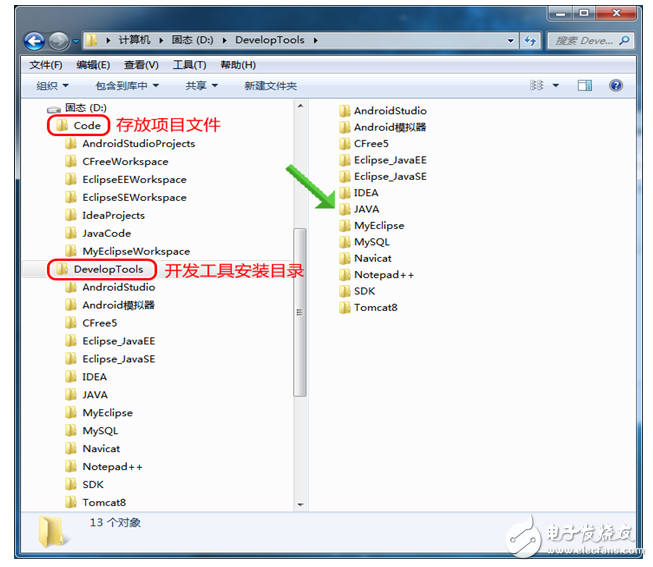
Download the JDK, see step 2.
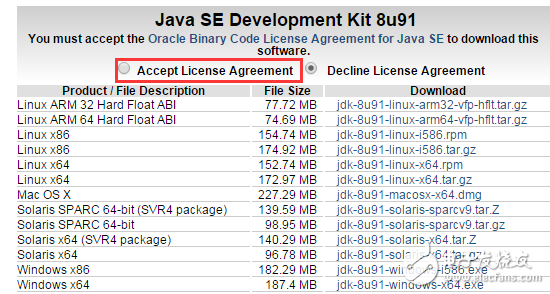
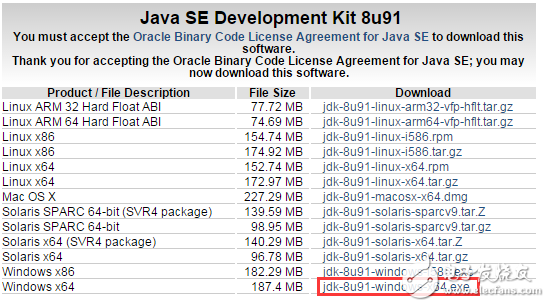
Installation is very simple, pay attention to the JDK first, followed by JRE. .
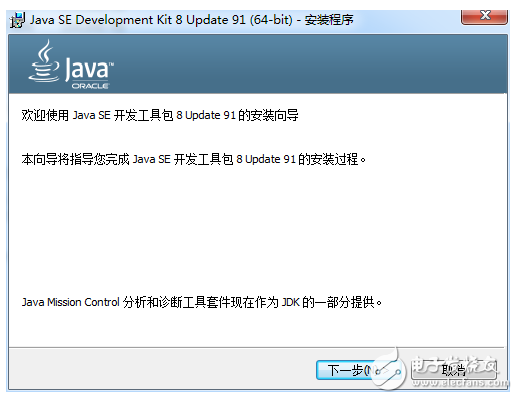
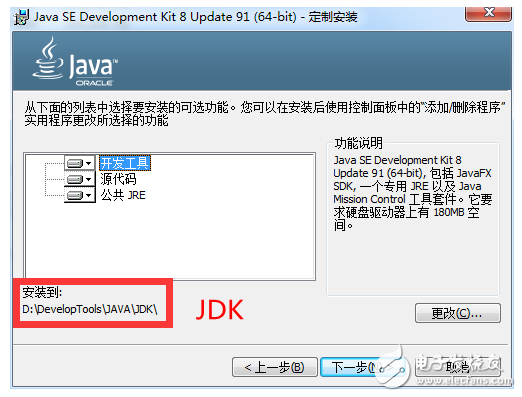

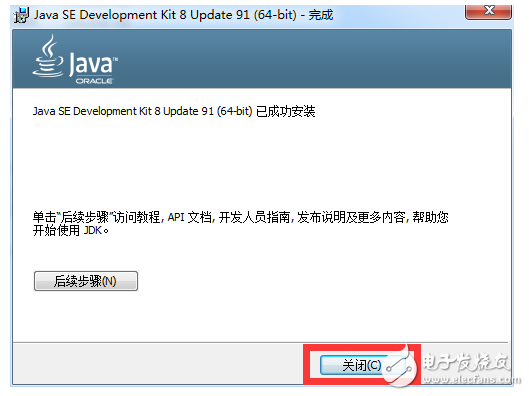
4. Environment variable configuration
Java environment variables involve three nouns: JAVA_HOME, path, classpath.
JAVA_HOME represents the JDK installation home directory, path represents the JDK executable file directory, and classpath represents the directory where the class file needs to be found when running the java program.
According to the above installation steps:
JAVA_HOME should be set to: D:\DevelopTools\JAVA\JDK
Path should be set to: %JAVA_HOME%\bin;%JAVA_HOME%\jre\bin; (note the semicolon)
The classpath should be set to:. ;%JAVA_HOME%\lib\dt.jar;%JAVA_HOME%\libools.jar; (Note that the first point represents the current path, this is not required after JDK1.5)
The setting method is as follows:
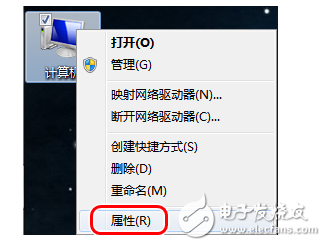
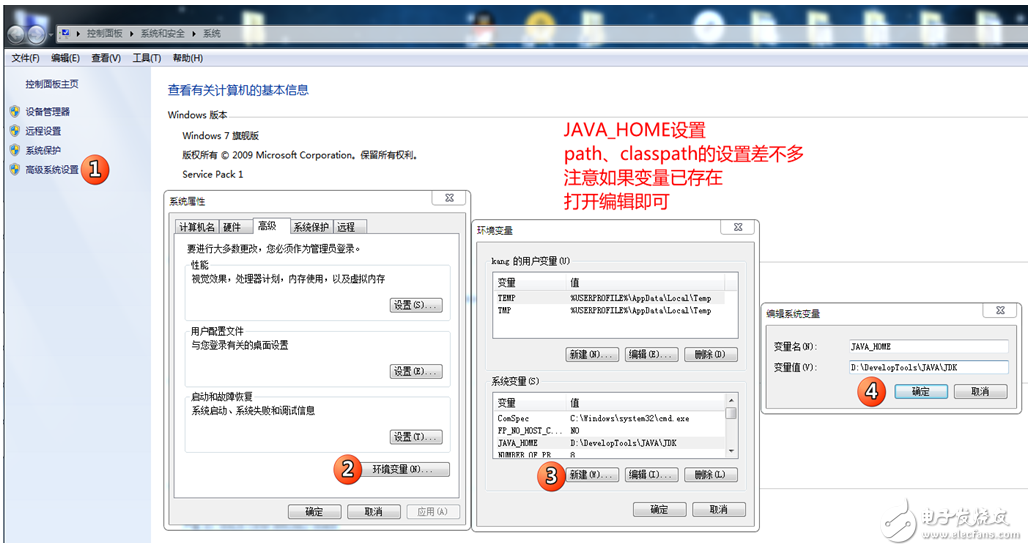
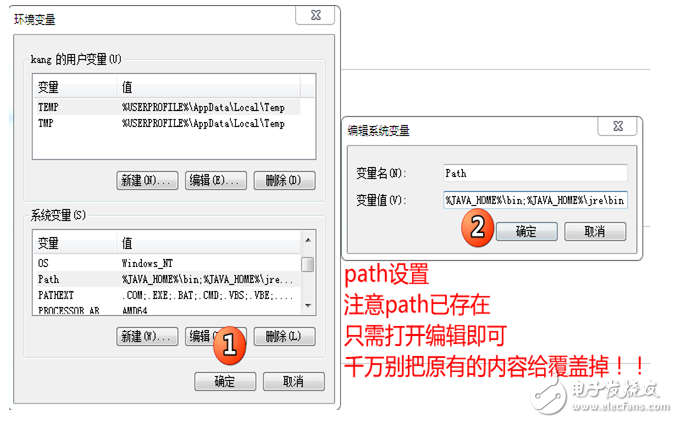
5. Test Program 5.0 There are many development tools for Java projects. Common ones are Eclipse, Myeclipse, IDEA, etc. The configuration method refers to the link in the relevant blog post.
5.1 Write a java program in the specified directory (test without IDE here):
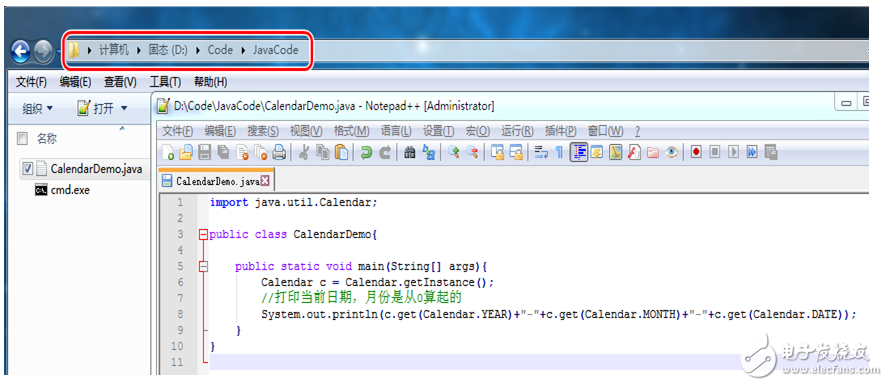
5.2 Start the command line window to run:
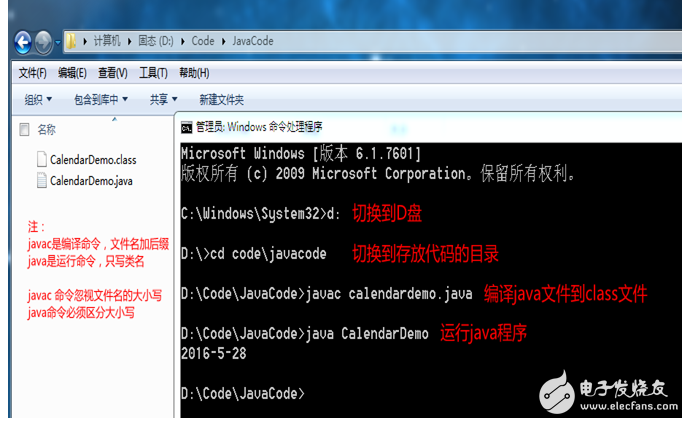
5.3 It is cumbersome to switch directories every time. One solution is to add the directory where the code is stored to the environment variable, but set it if the code directory changes.
The method I recommend is to put the command window file directly into the directory with the code, which saves a lot of trouble.
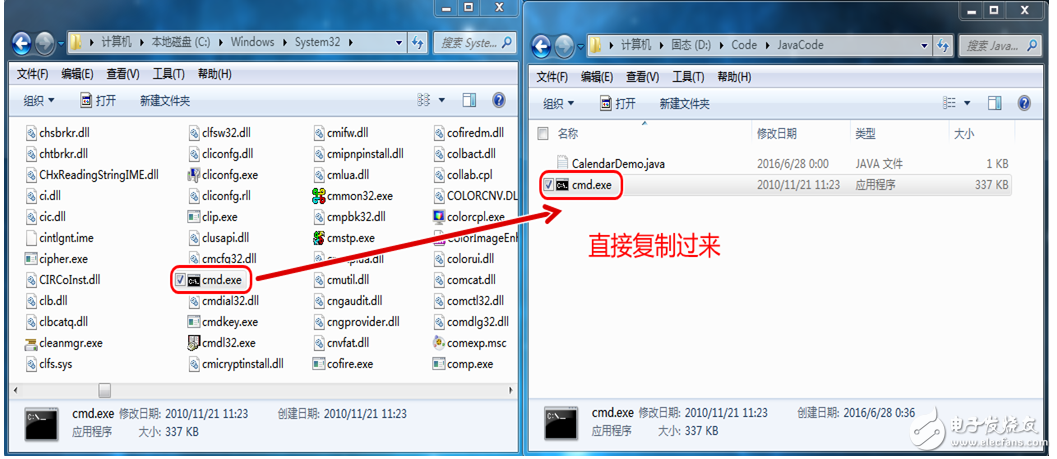
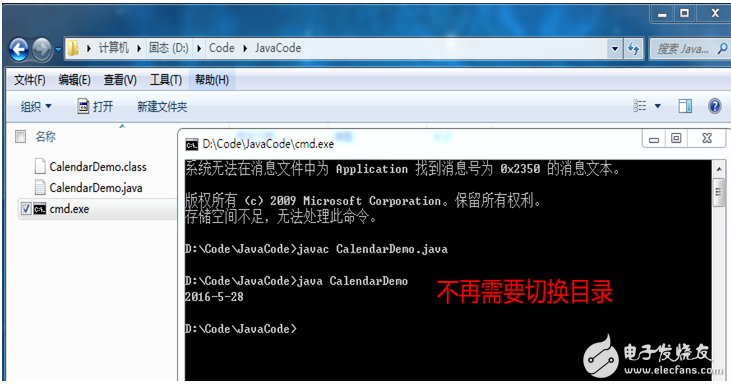
6. Note 6.0 If the link involved in the article is swallowed or found to be in error, please contact QQ245176013.
6.1 The JDK version demonstrated in this article is as follows:
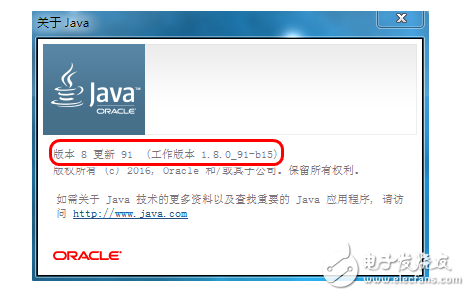
6.2 When writing Java using the integrated development environment, environment variables are generally not explicitly set, and the IDE will do it for us.
6.3 About the compiler used to develop Java, this is a matter of opinion, the general compiler has EclipseSE version, EclipseEE version, MyEclipse, IDEA, etc., I personally recommend IDEA, because "smart"! See the related blog posts listed below for specific installation configurations.
7. Related blog posts
Fiber Optic Distribution Box,Fiber Optic Termination Box,Fiber Terminal Box,Optical Termination Box
CIXI LANGUANG PHOTOELECTRIC TECHNOLOGY CO..LTD , https://www.cxblueray.com