Today, we offer you the best root method for privately owned Hisense TV, as well as streamlined TV built-in garbage software, rights management, back to the rootless state, complete tutorial - only one purpose: to make your TV silky smooth ~ ~
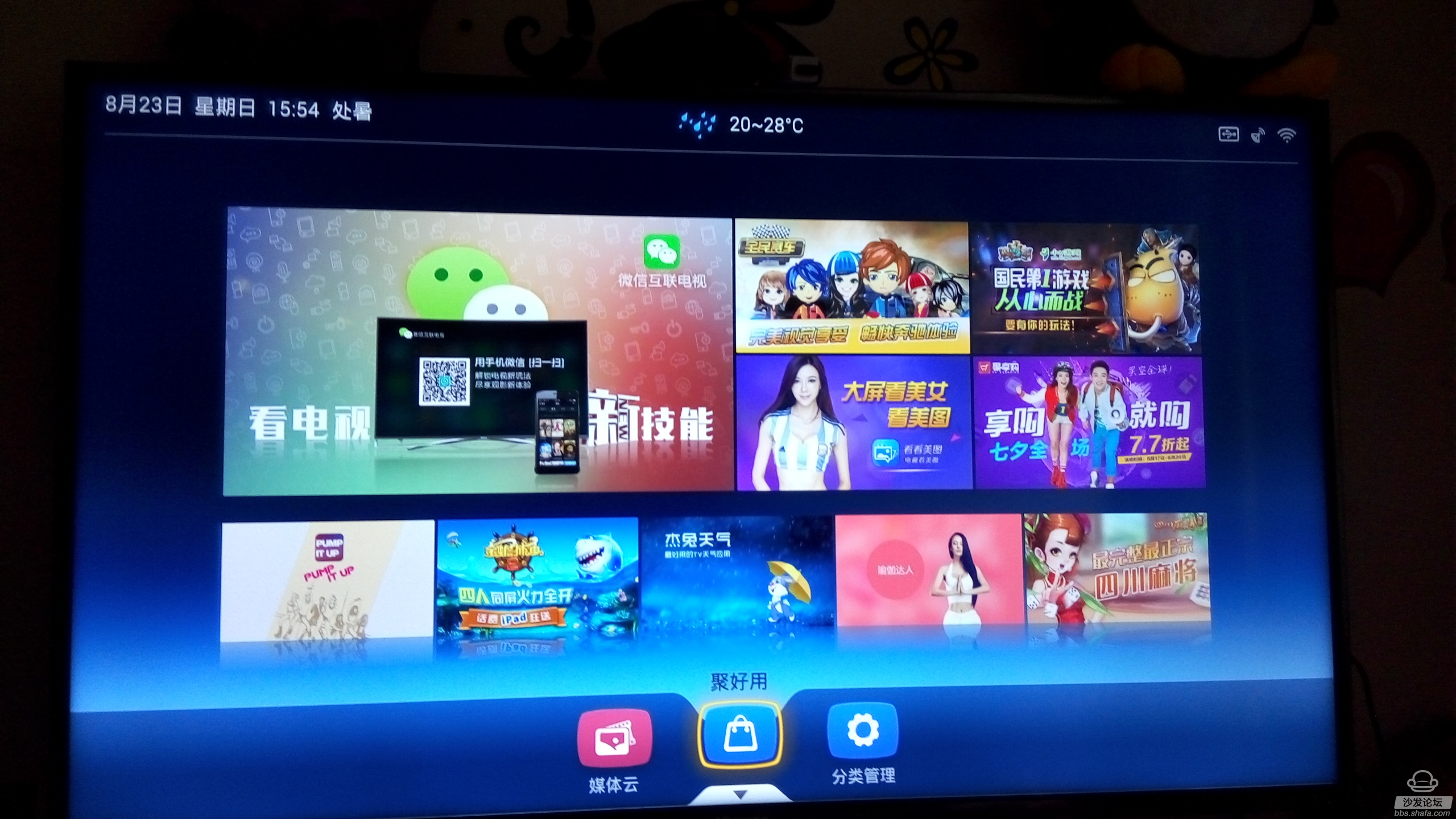

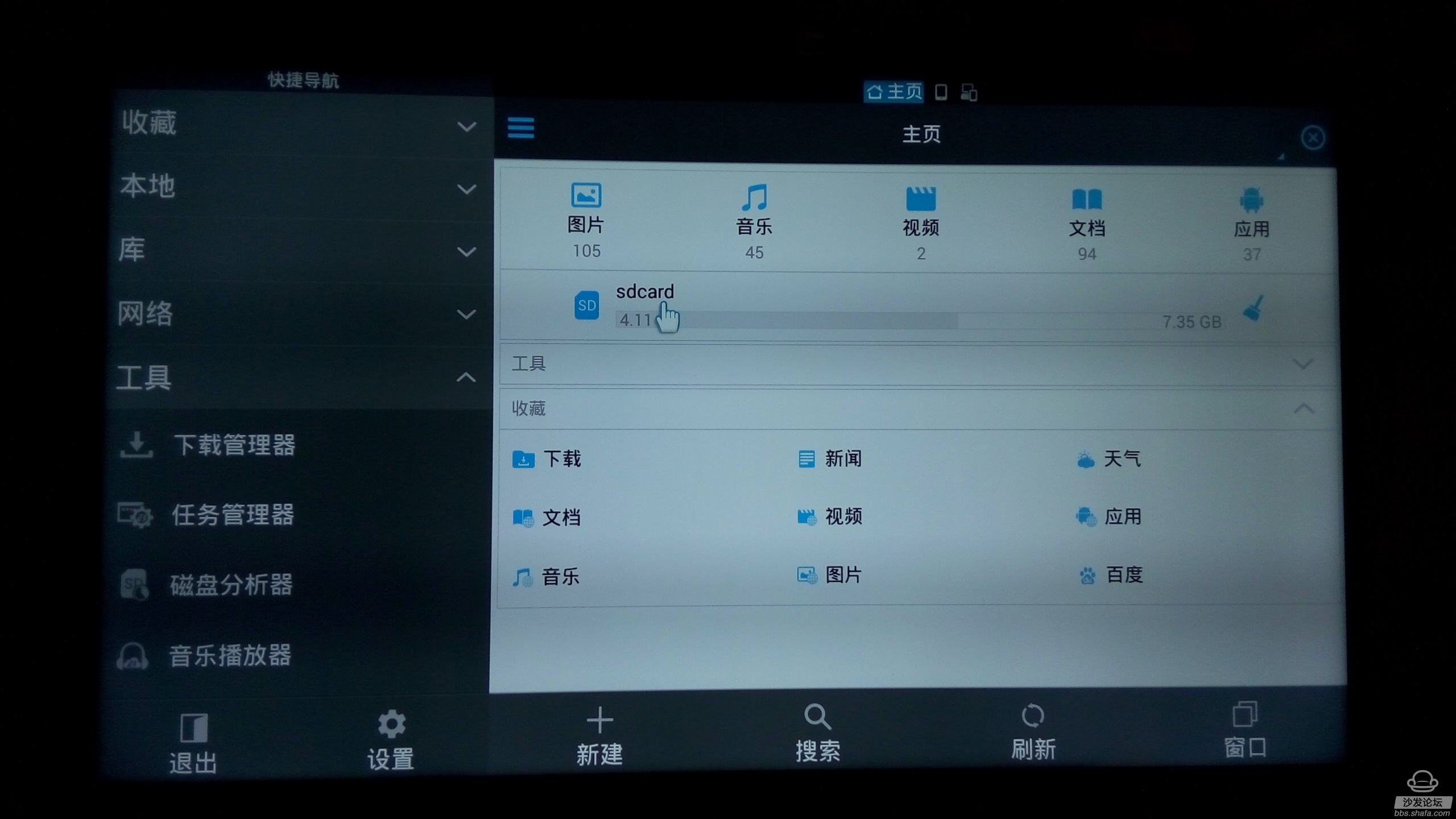
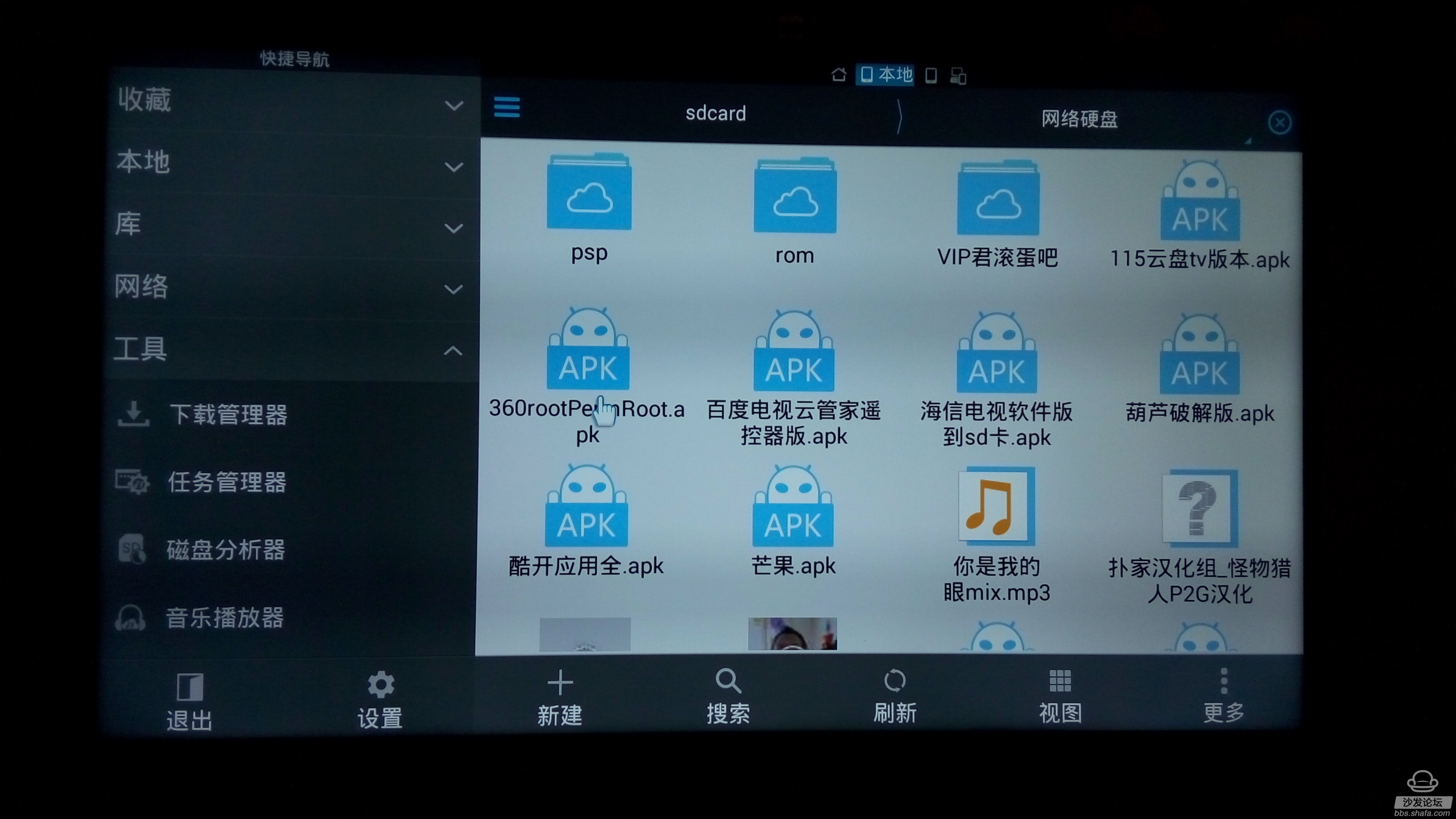

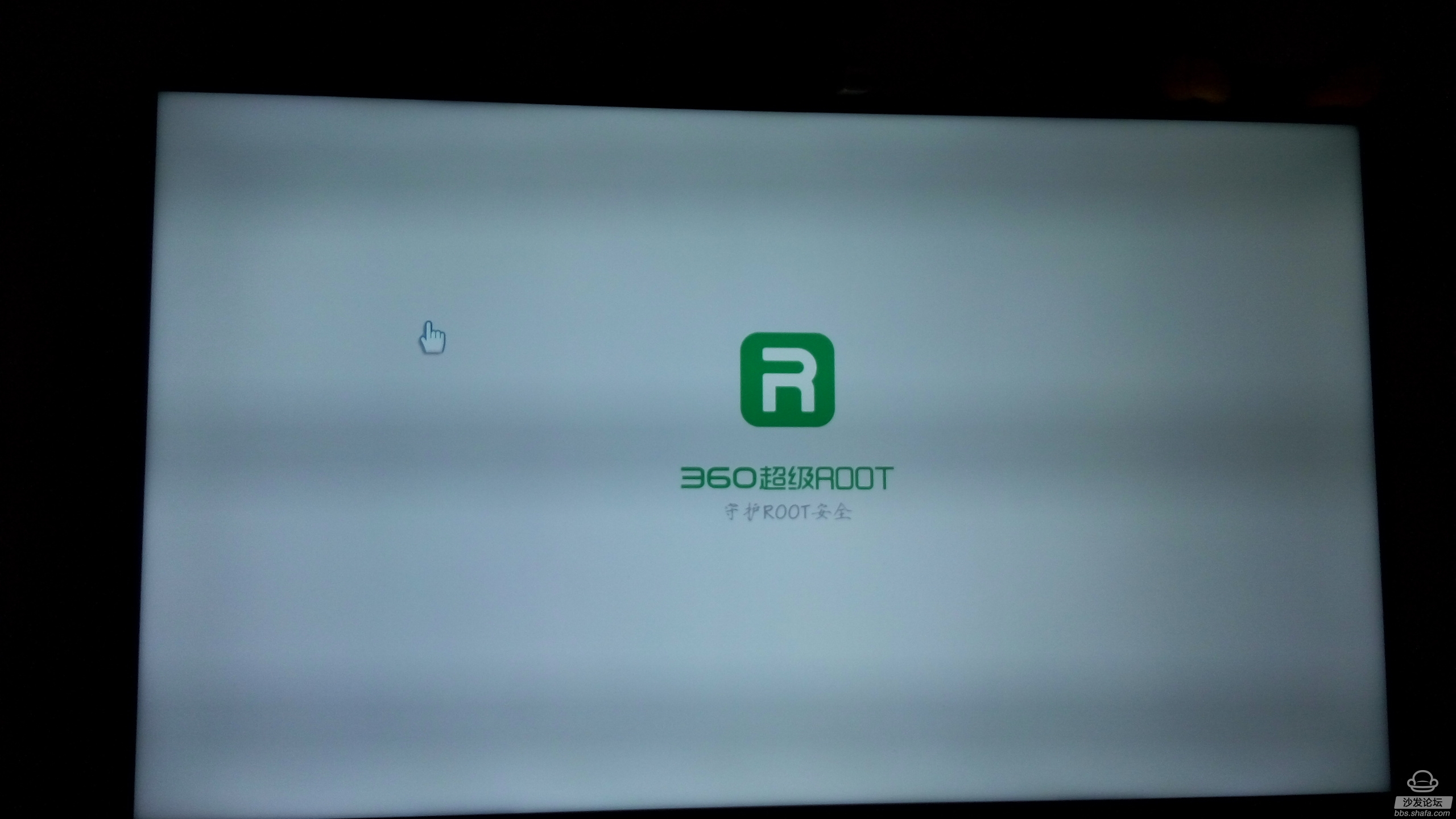
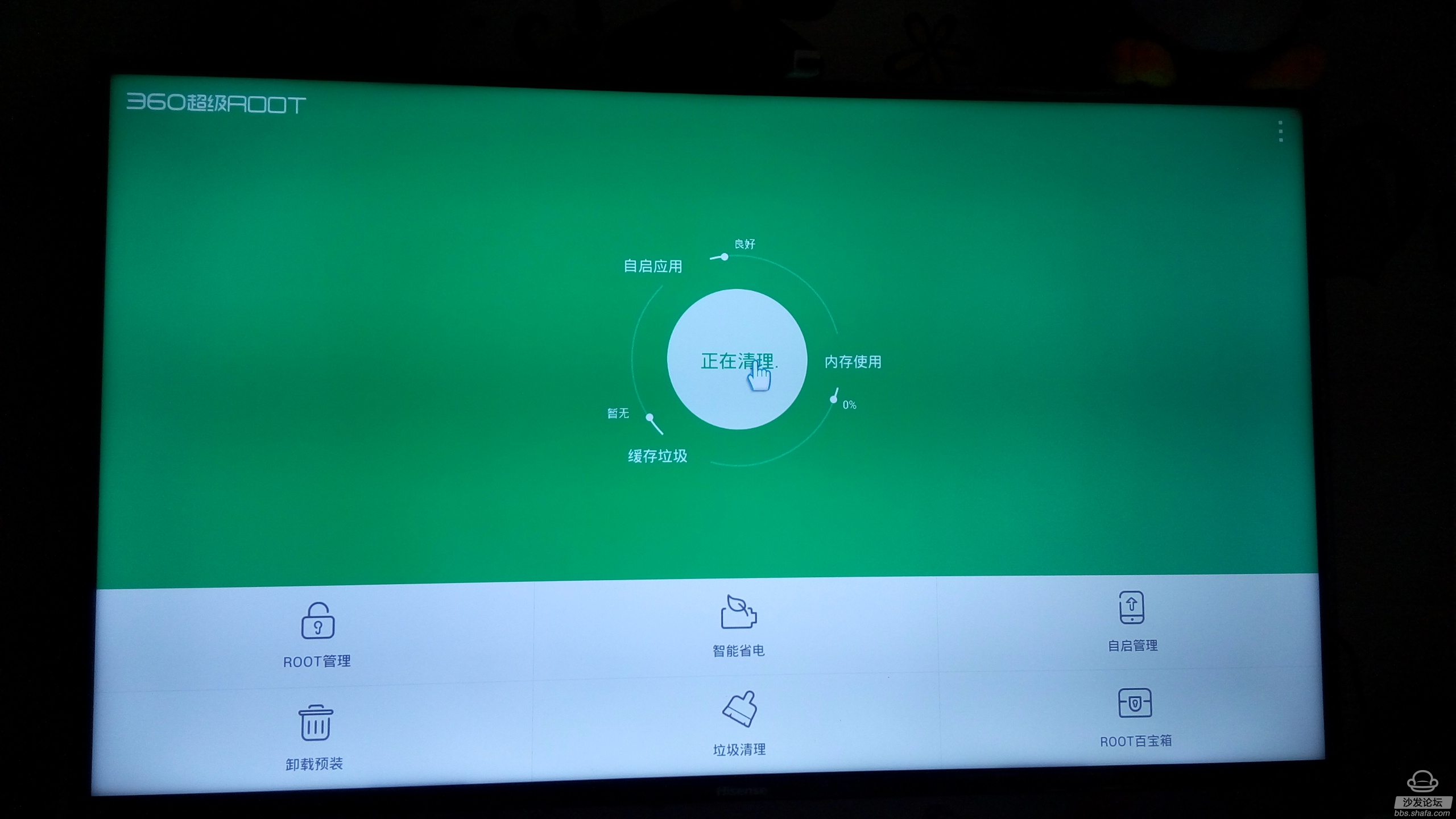
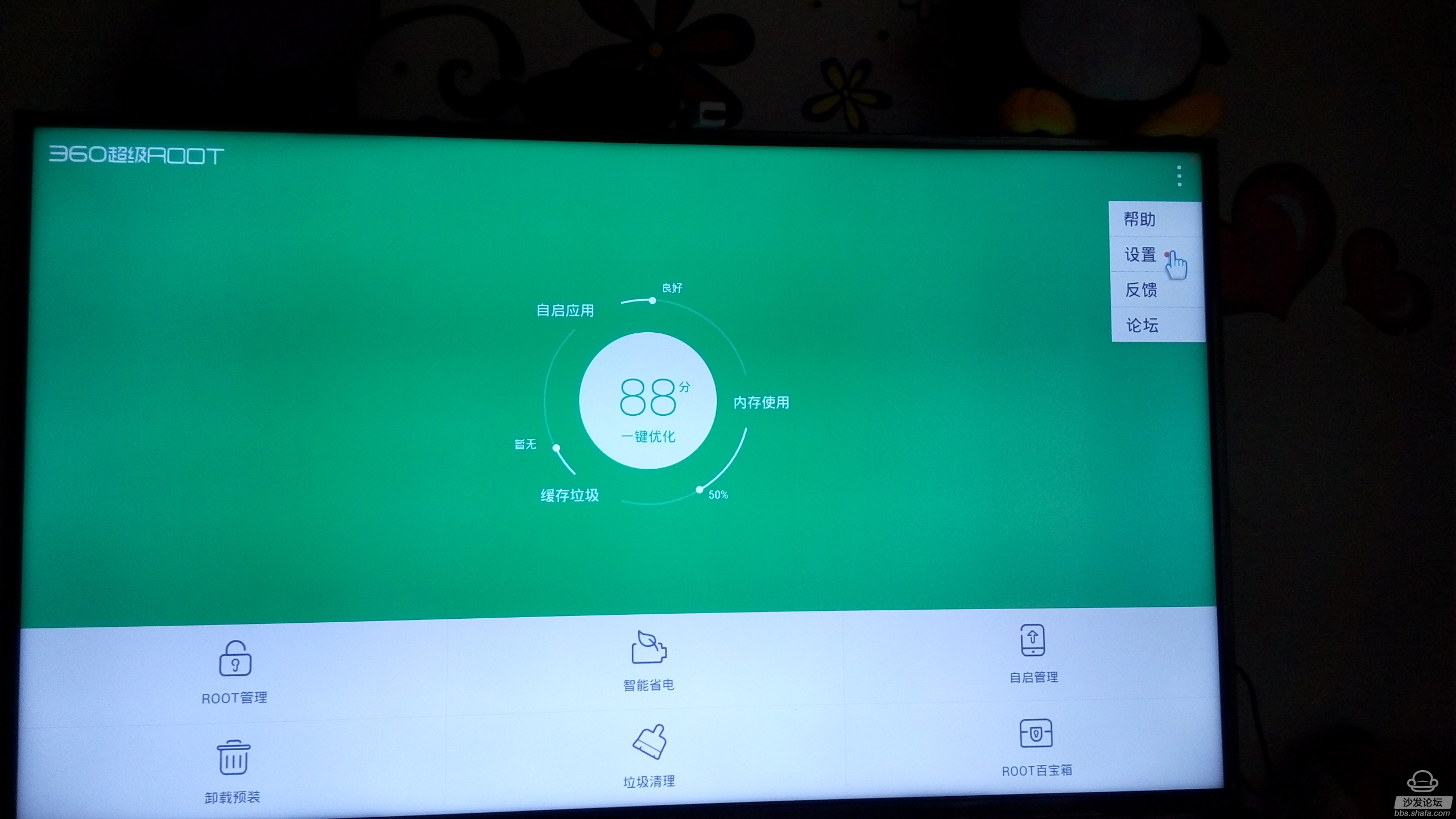
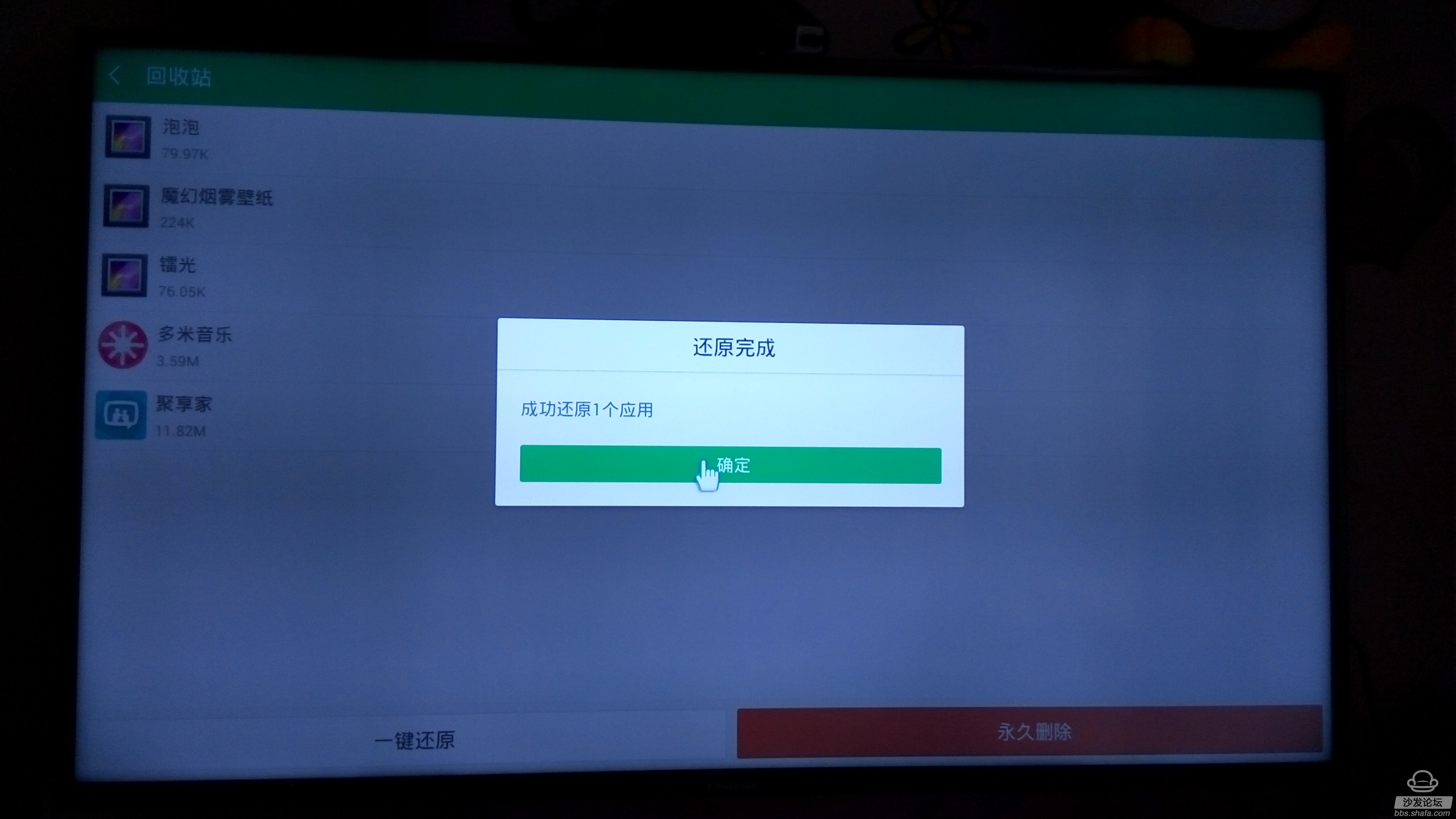
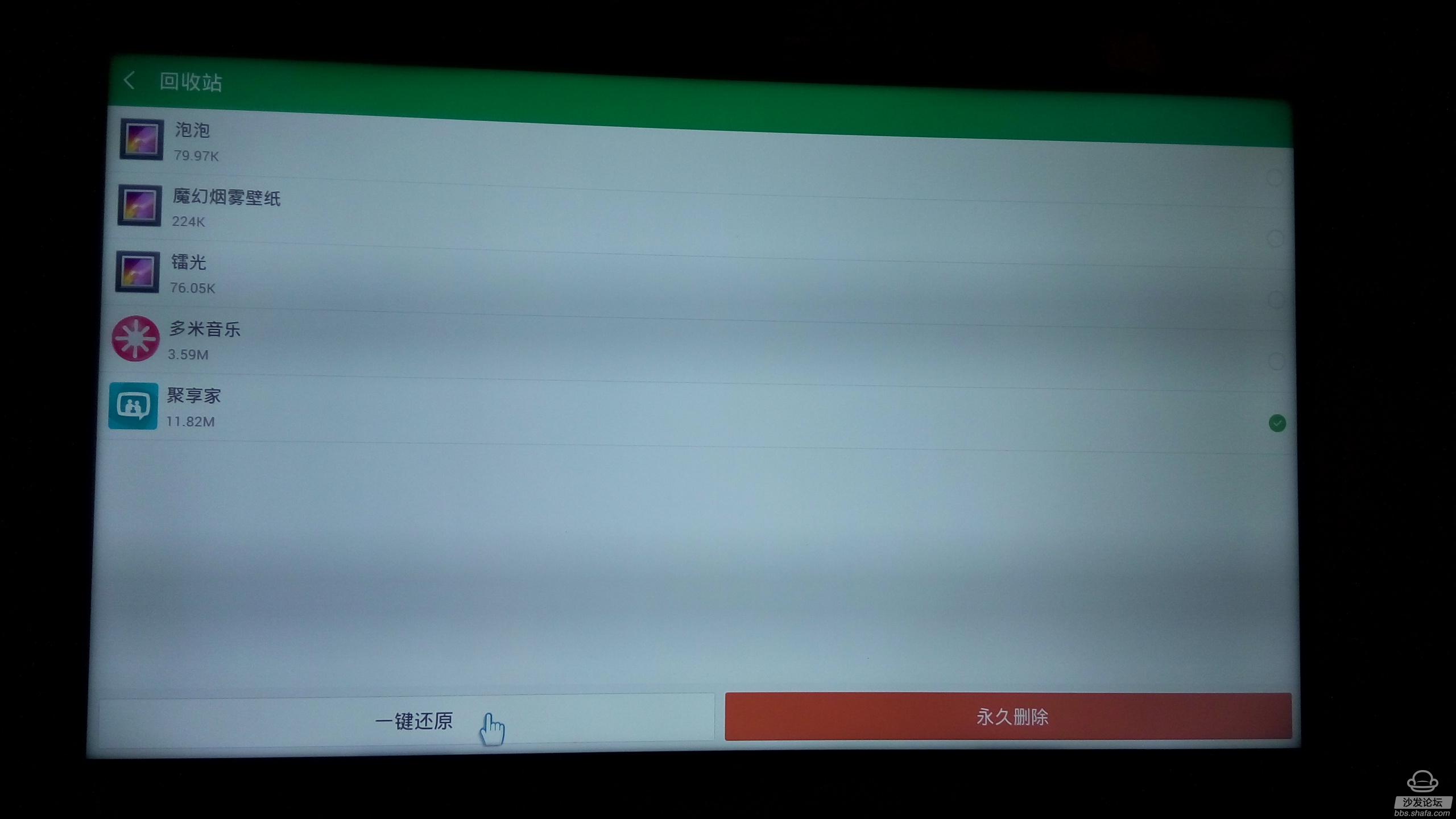
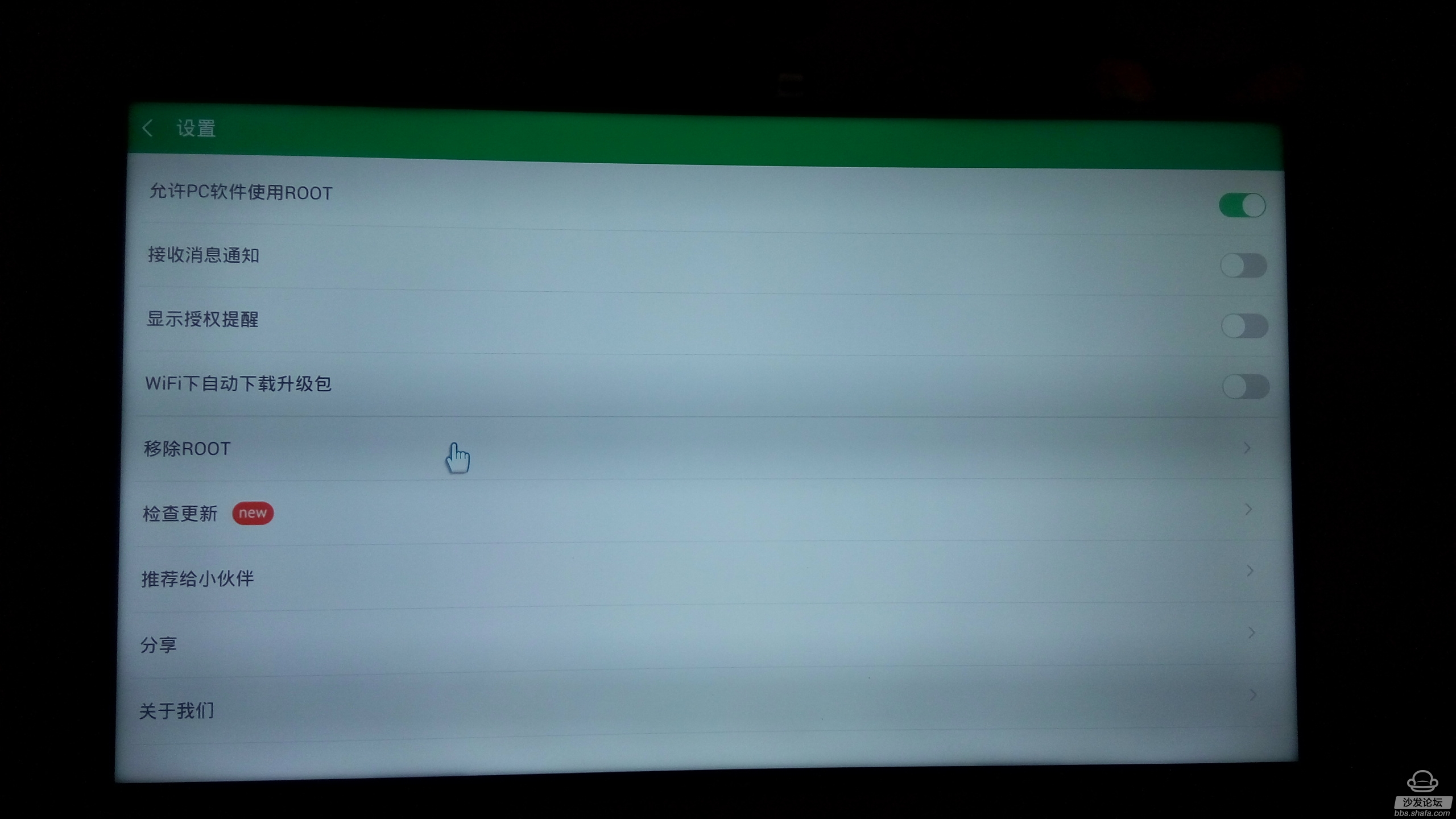
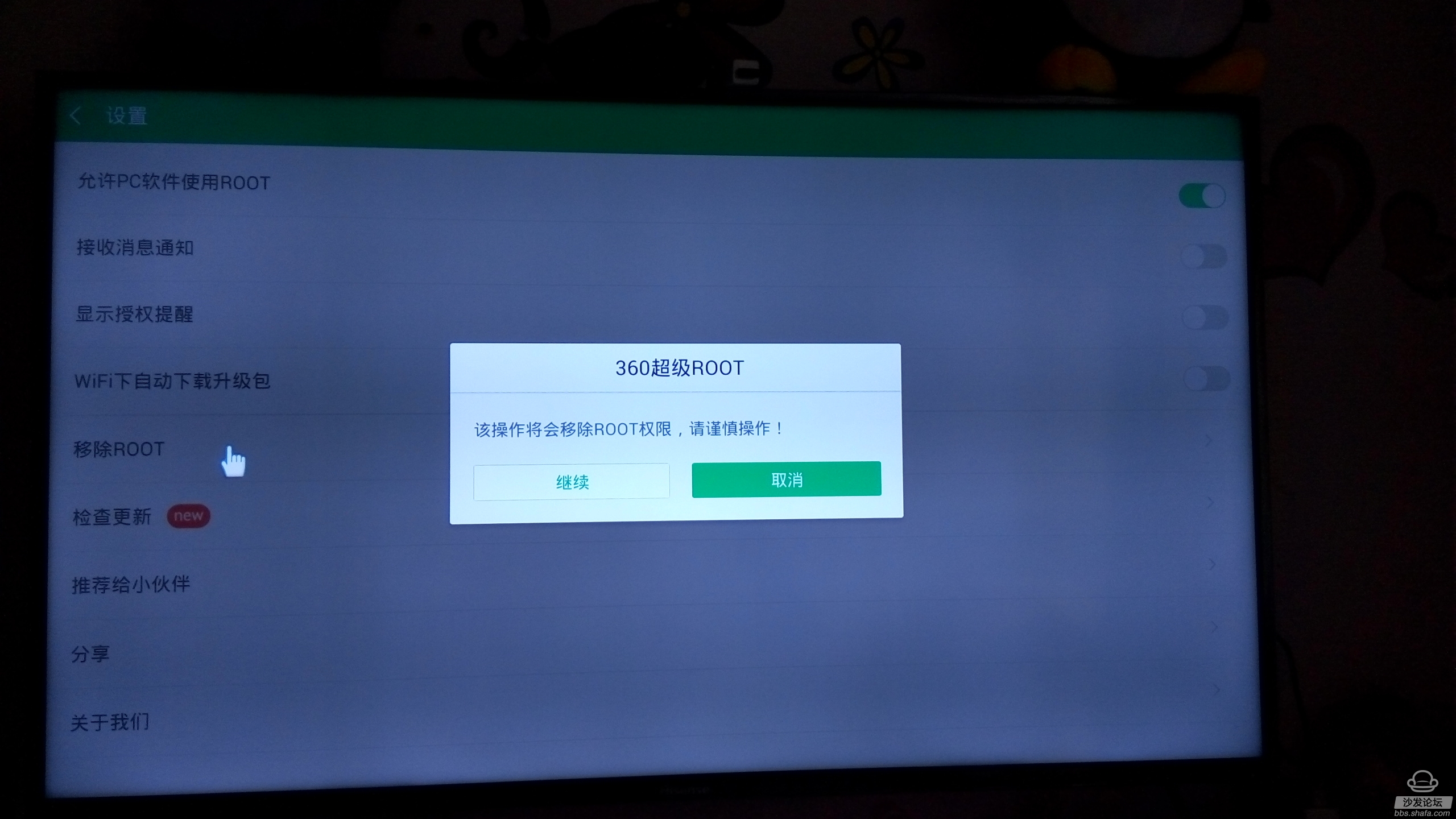
Root tool: 360 one-button root
Root hardware: Hisense smart TV vision system, (vidaa system not tested, can not guarantee can be used) sea breeze pro-test TV model: Hisense 42uc590un
Need equipment: u disk, 2.4g wireless mouse
Installation article ~
The first step, download the 360root installation package
Before ok, root, you need to do the preparatory work first, download 360 key root to u disk ~
Download Link: http://pan.baidu.com/s/1z6zVo Password: nd2q
After the download is successful, the installation package into the u disk ~ (of course, you can also save to your Baidu cloud disk, behind the sea breeze to teach everyone to avoid the U disk, TV installation, software installation package method)
Ok , save the downloaded installation package to the u disk, or Baidu cloud disk ~ ~ this is the first step to complete
The second step, TV installation 360root~
Open Hisense TV "useful" download and install es file manager ~
Open the poly, use the search, enter es search es file manager: as shown:
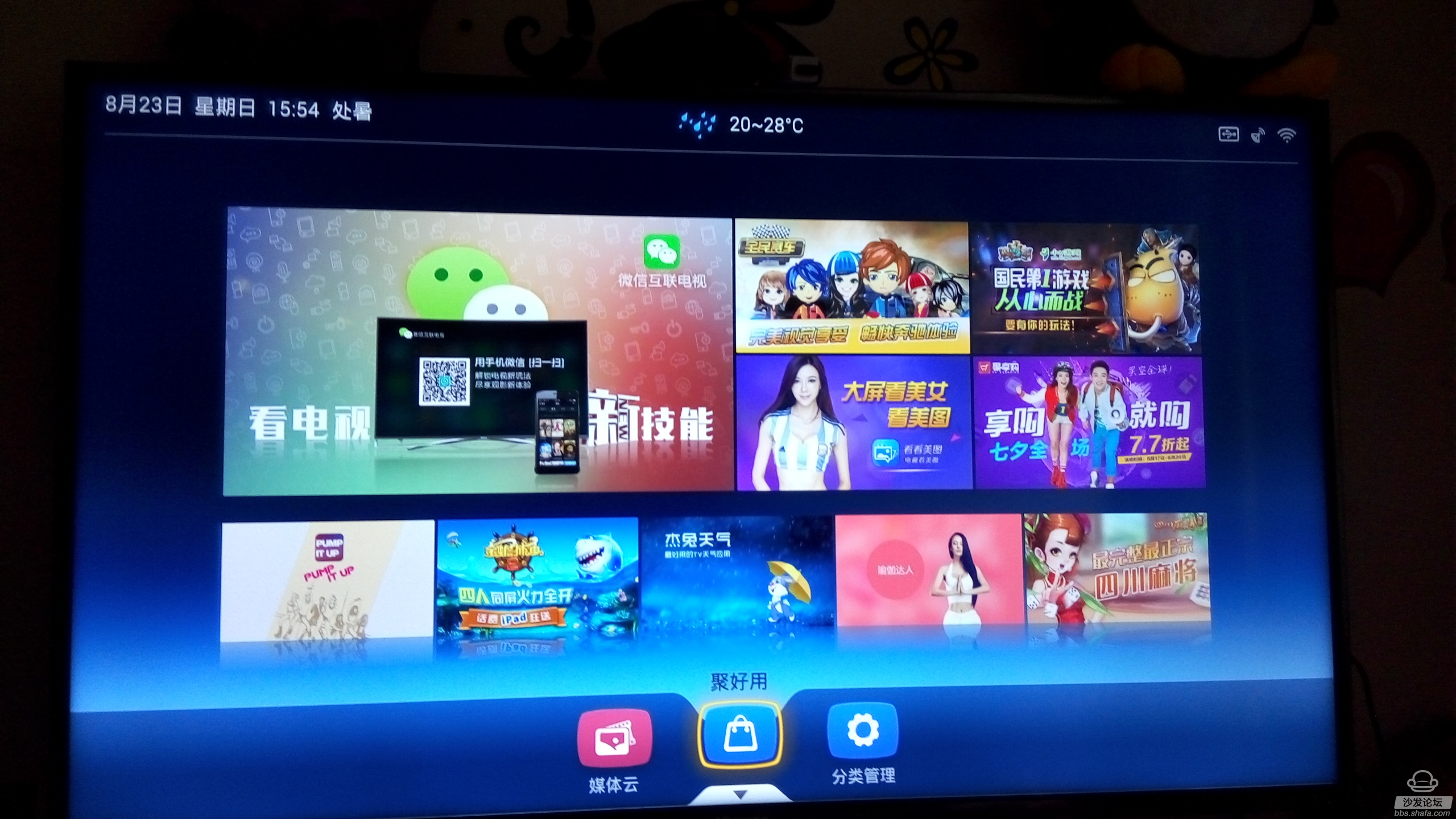

Ok, installation is complete, open es file manager ~ login to Baidu network disk, find the path to the installation package, click download, complete the installation: as shown in the figure ~ (of course you can also install u disk, here is not much to repeat , I believe u disk installation everyone is familiar with it
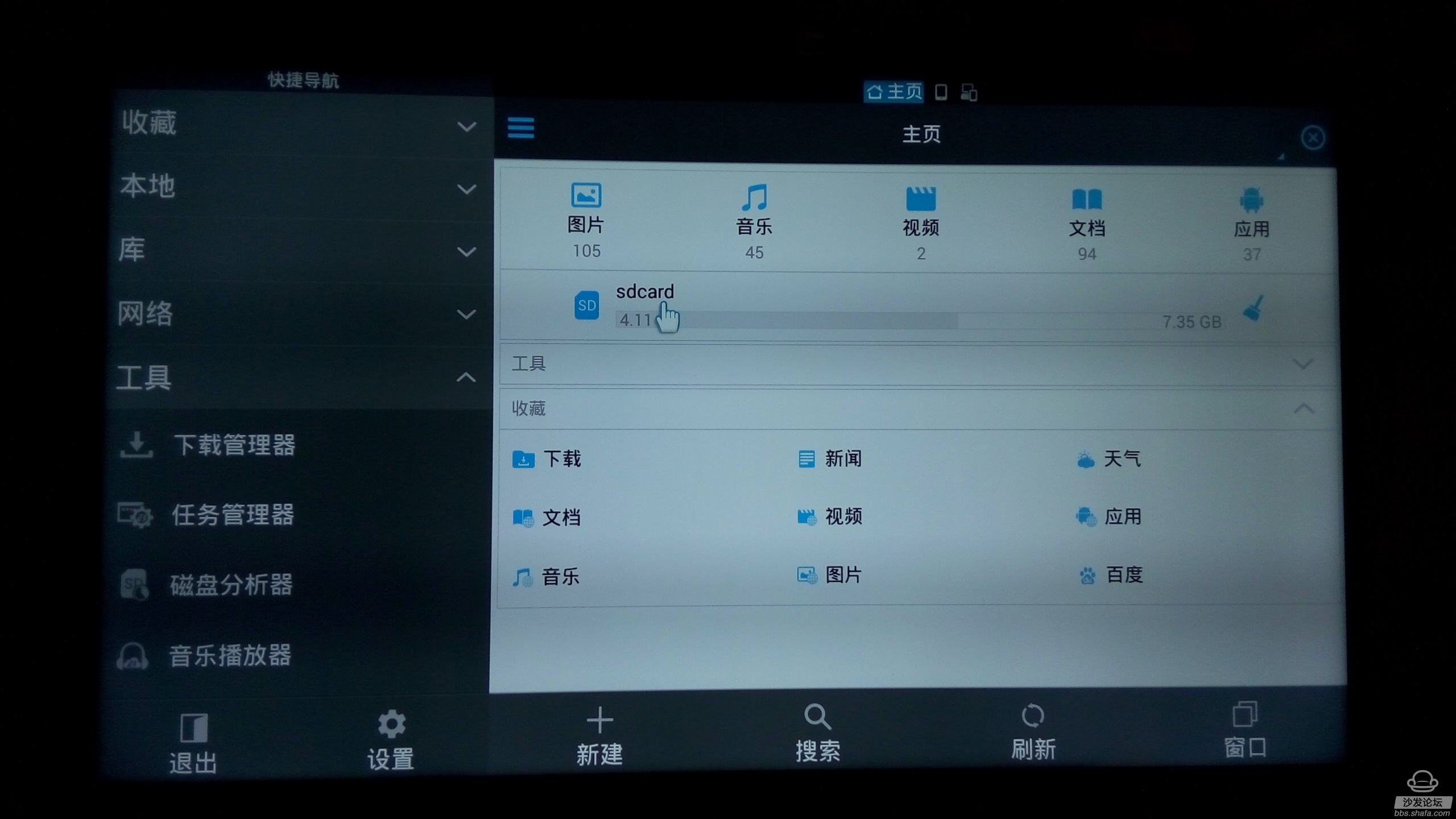
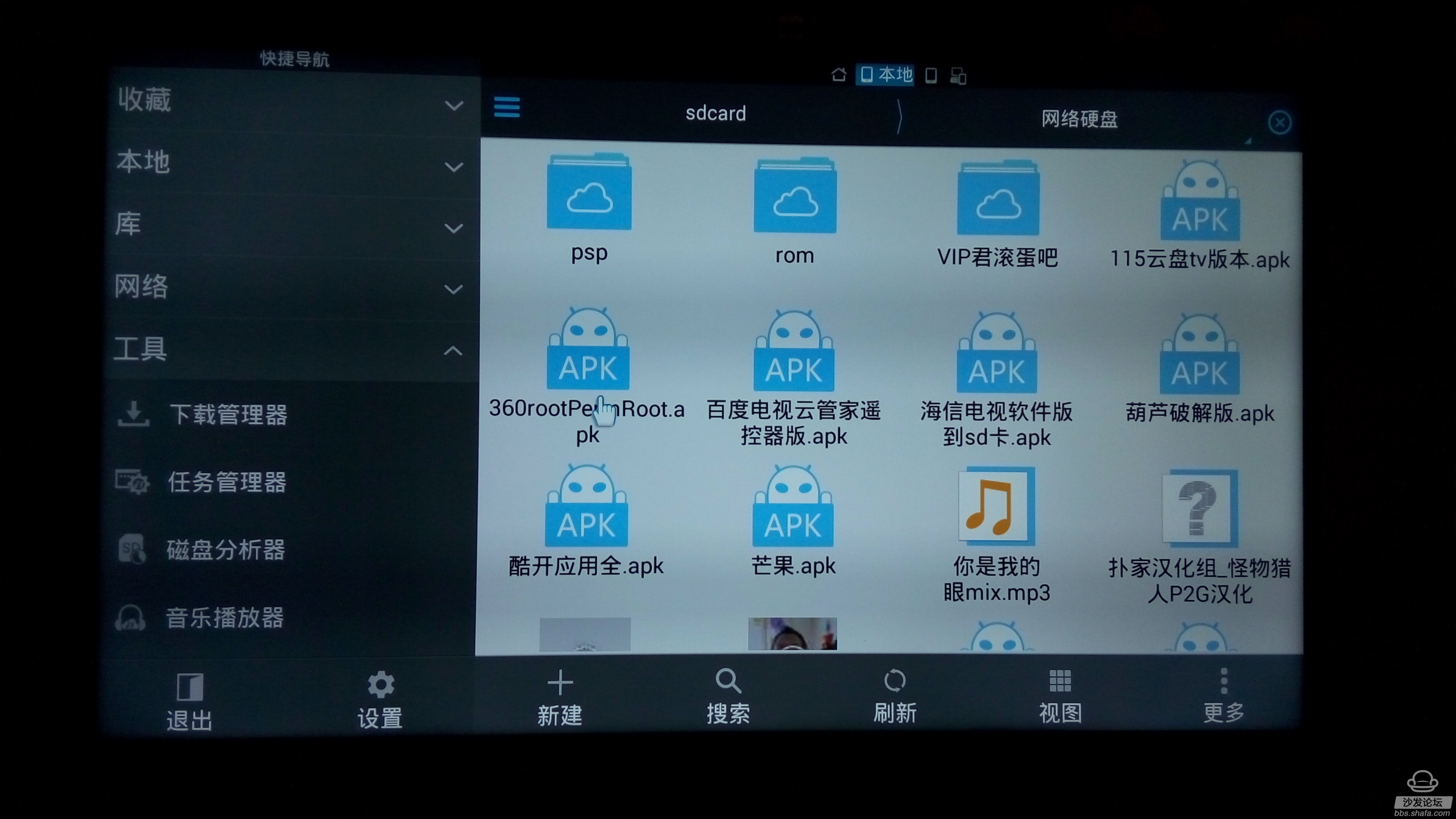

Ok, this completes the 360root installation ~~
TV root chapter and its root tutorial
The first step, open 360root, click a key root, complete root ~ ~ very convenient, one-button operation ~ ~ ~
Special Note: Since 360root is an Android phone version, it is necessary to operate with the mouse. Please connect the wireless mouse to the TV to do the following operations.
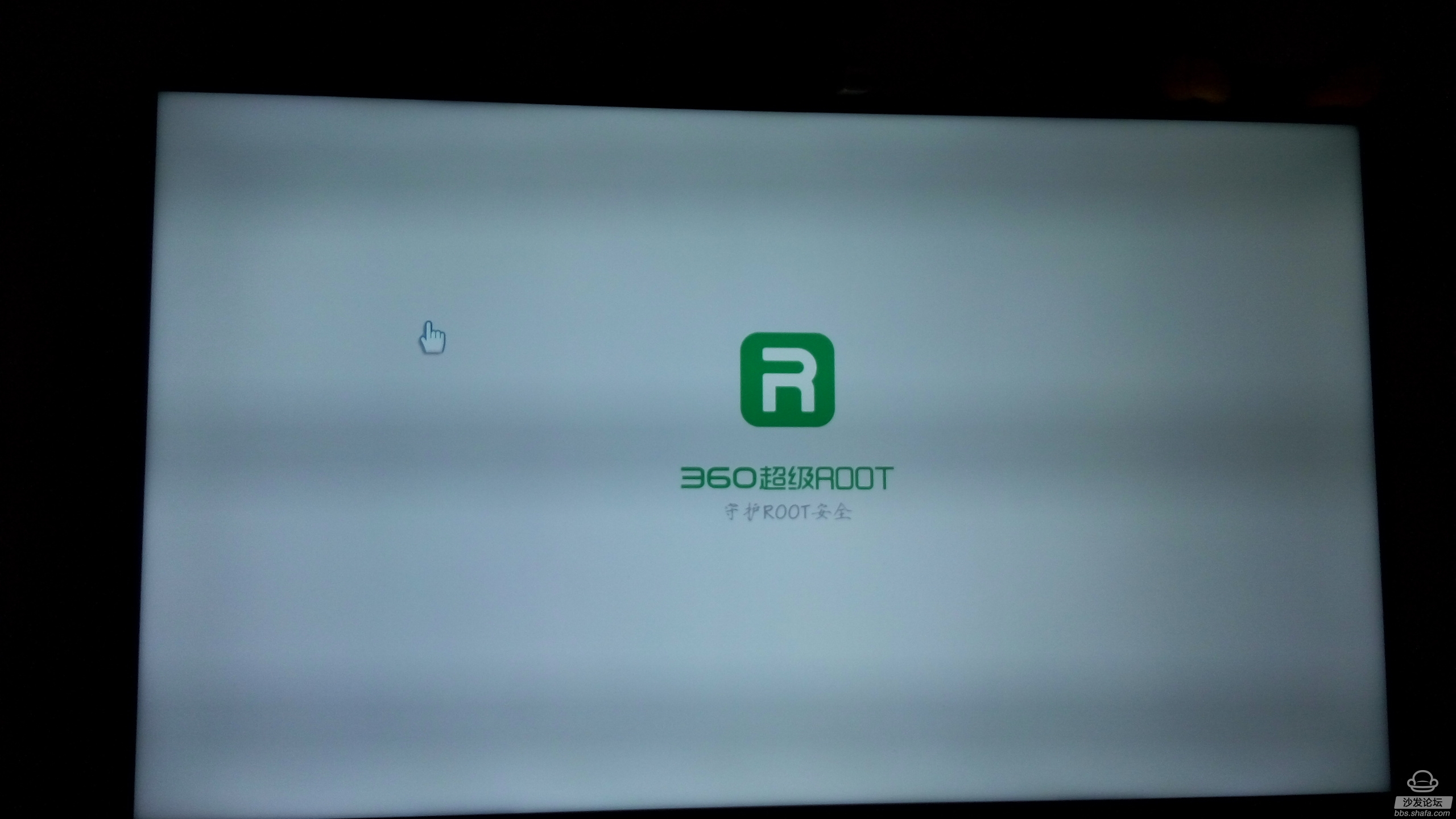
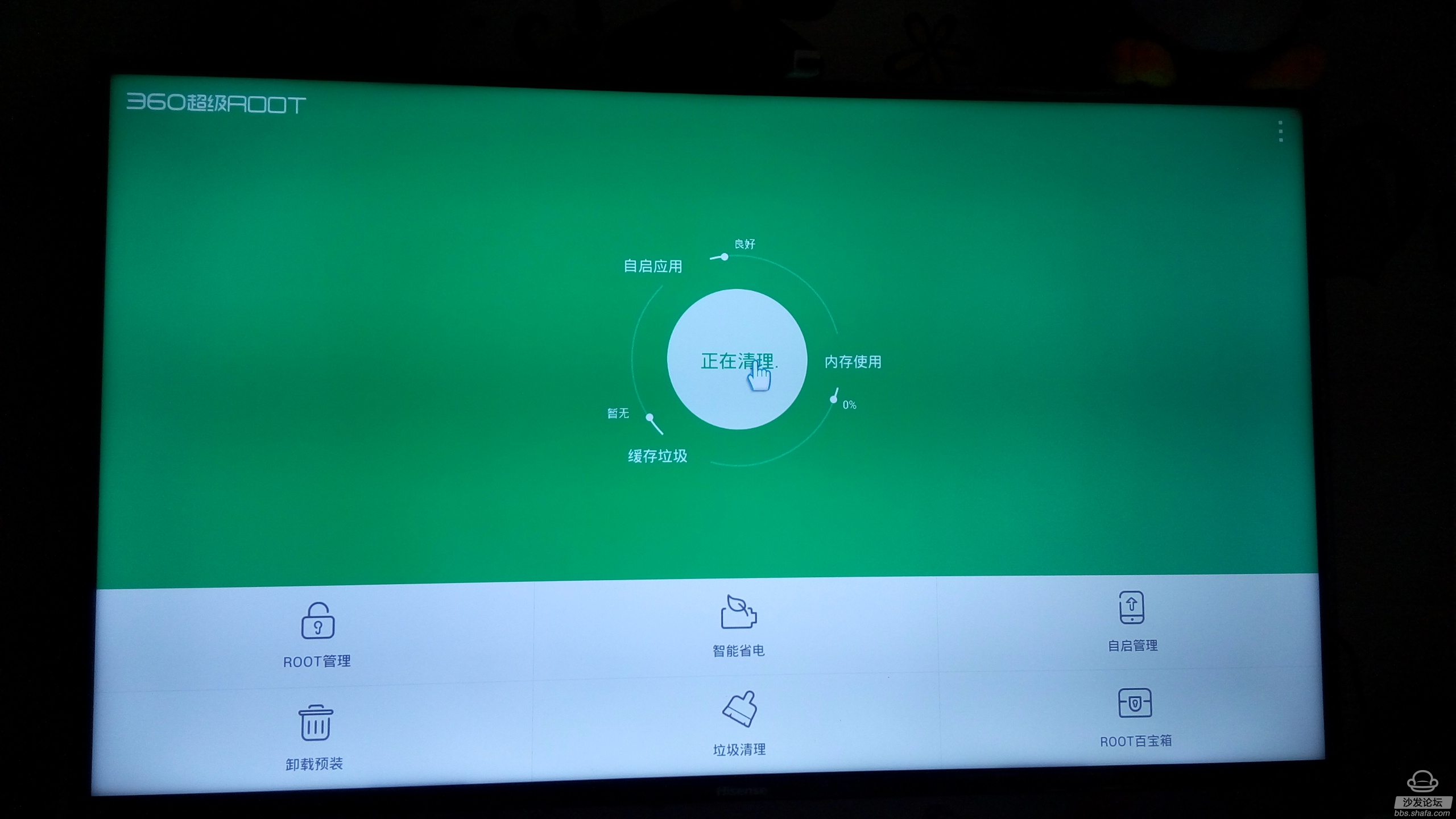
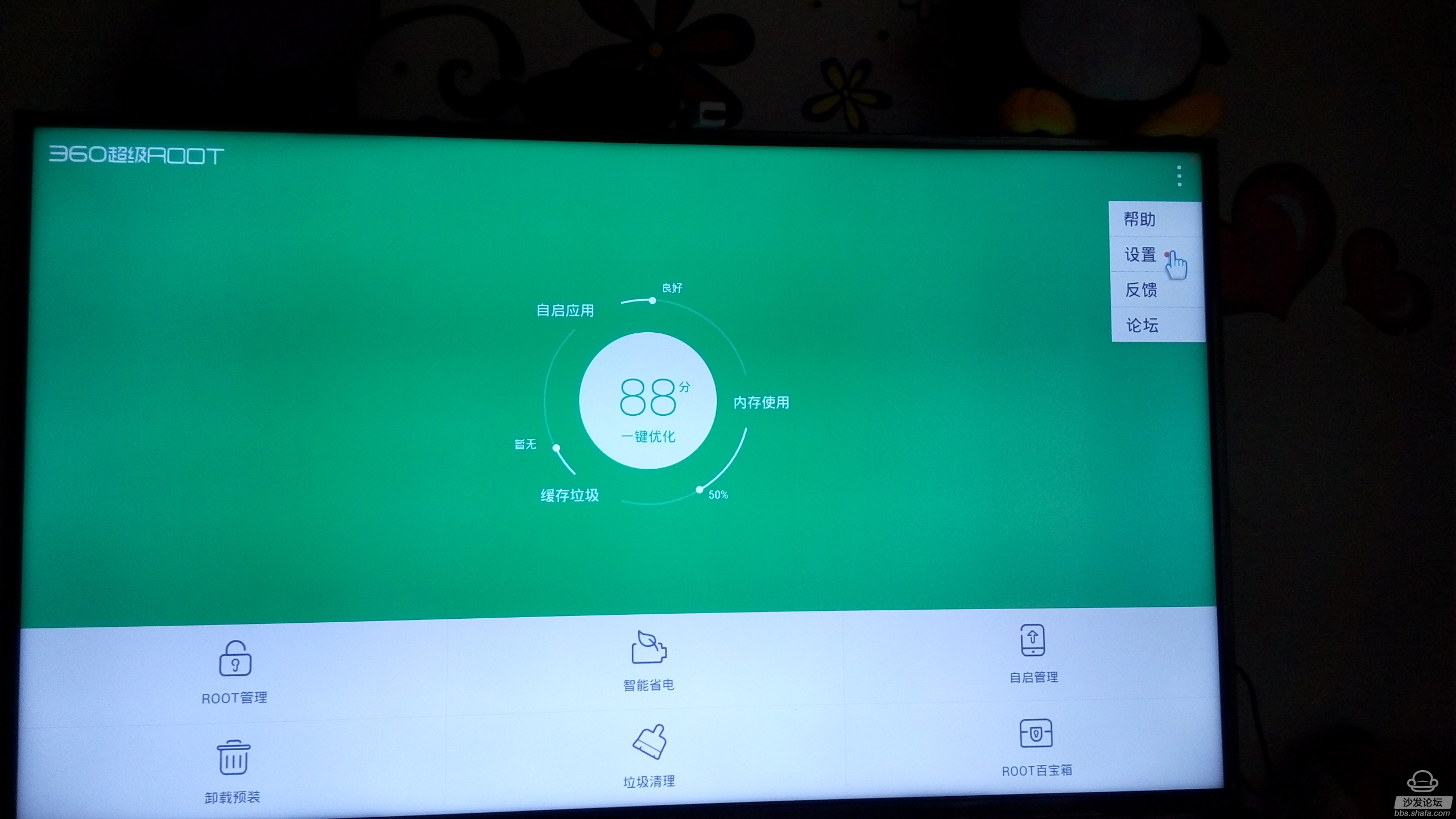
Since the TV is root, there is no interception of the image without root, click on the button above the root is a button ~root to enter the physical examination mode ~ ~ is the figure above:
Special note: Since the 360root software has integrated rights management, after using this method root does not need to install root privileges software ~ a software on the ok, really powerful, artifacts may say that he! Haha~~
The following shows you 360root super root privileges management demo, streamlined procedures, remove the own software, and its recovery to the root method tutorial ~ ~
Super root authority management: click to allow
Streamline the program, remove the own software, function demo:
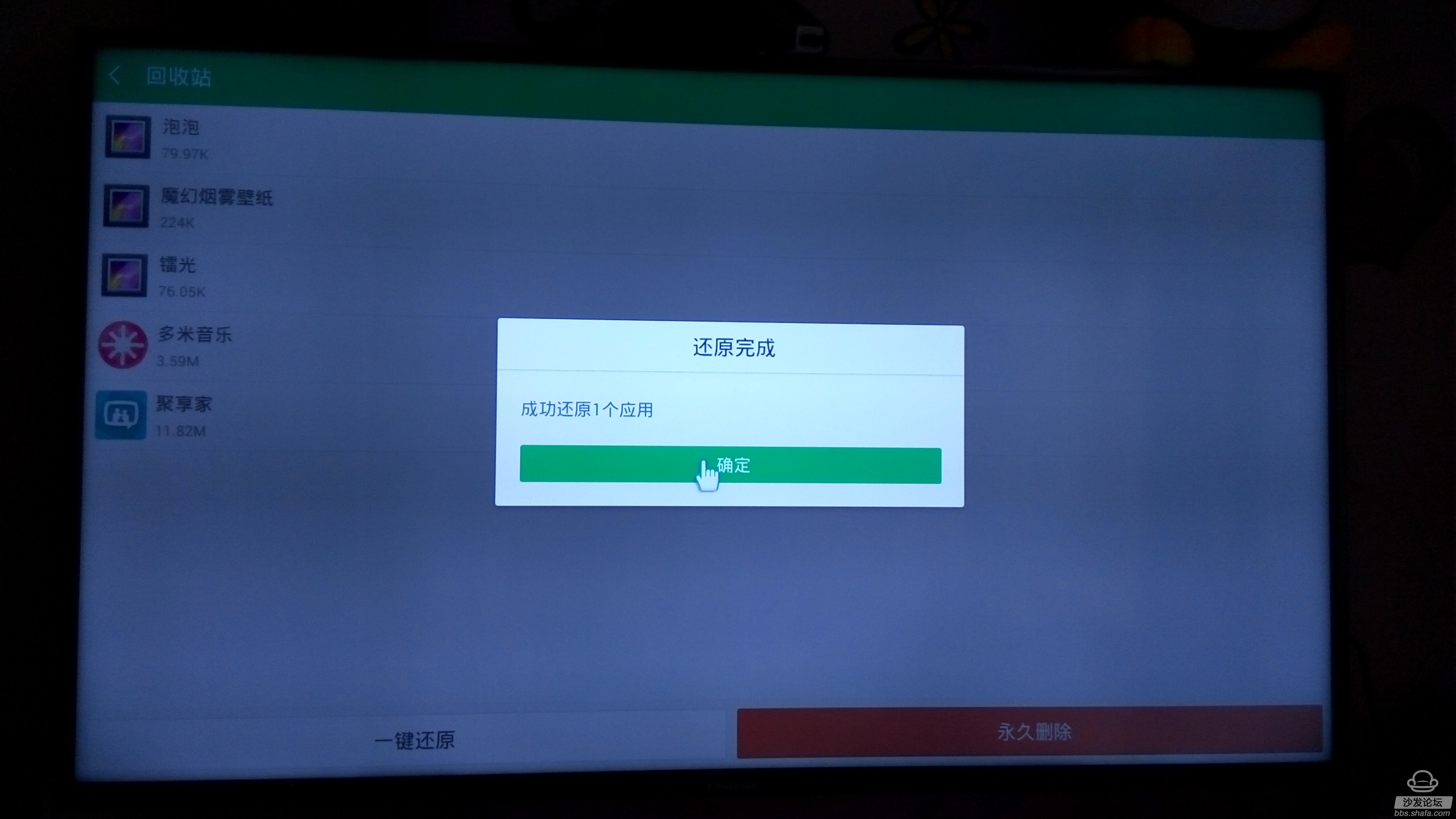
And restore the deleted built-in software demo ~ click on the recycle bin, see the deleted software, click on a restore ~ ​​eliminate the trouble of the system after the accidental deletion ~
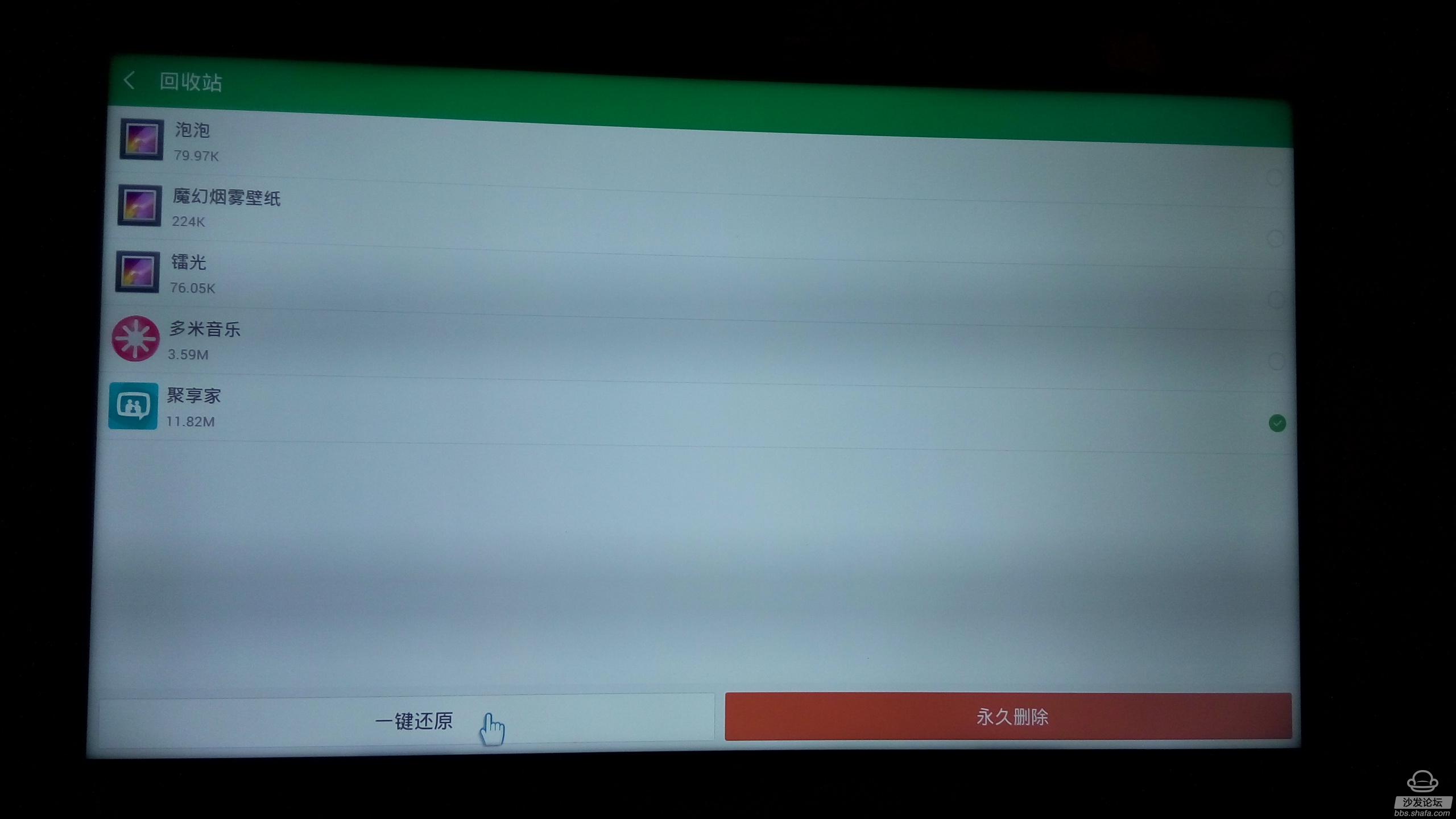
If the TV needs a warranty, it can be restored to the non-root state again, suggesting that you do not do this easily, because 360 ​​will only have one chance to recover ~ it will not be able to use 360 ​​again after recovery root ~ so you must not do this operation ~ Click Settings, find Restore no root button, click confirm ~ as shown:
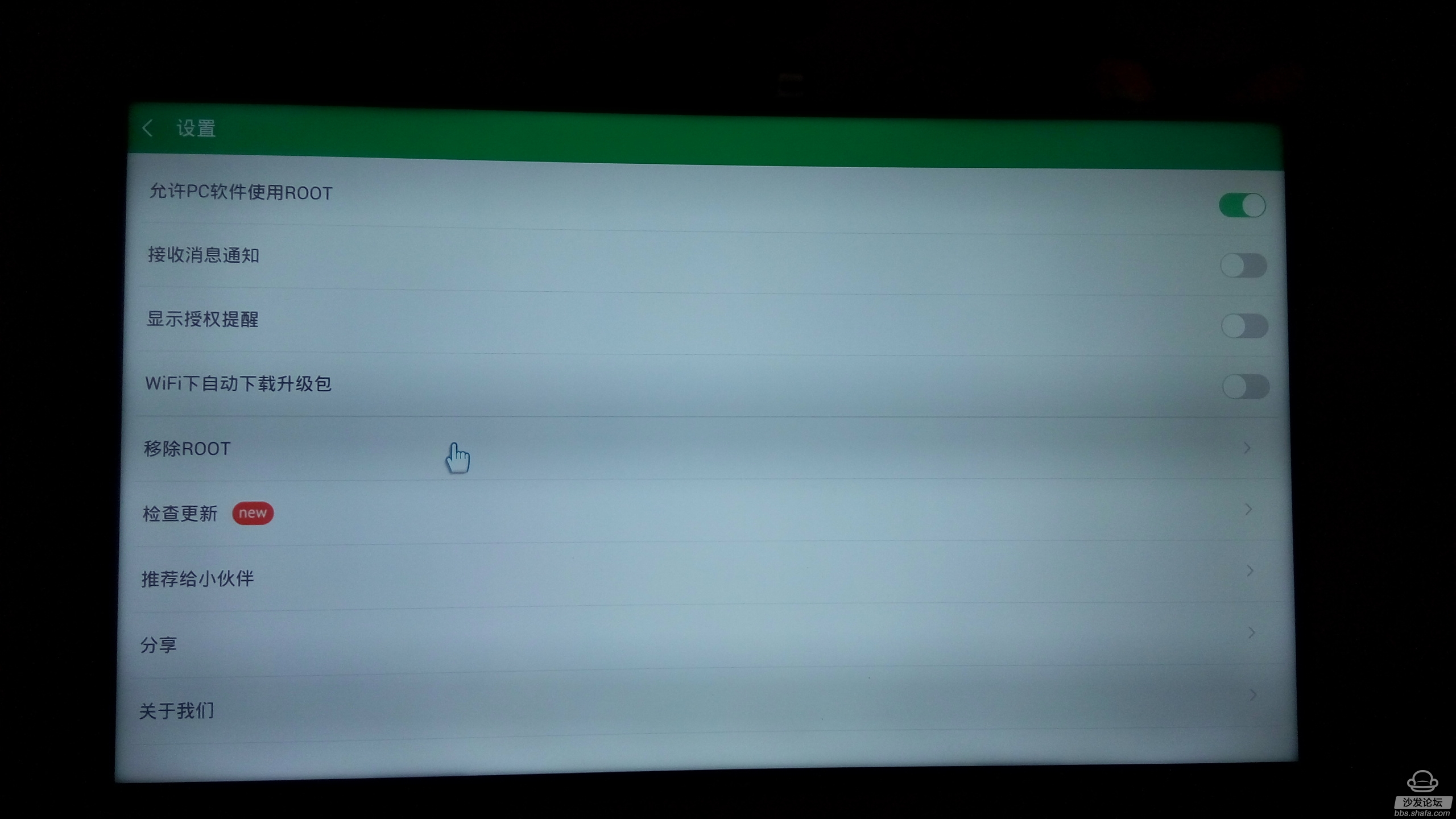
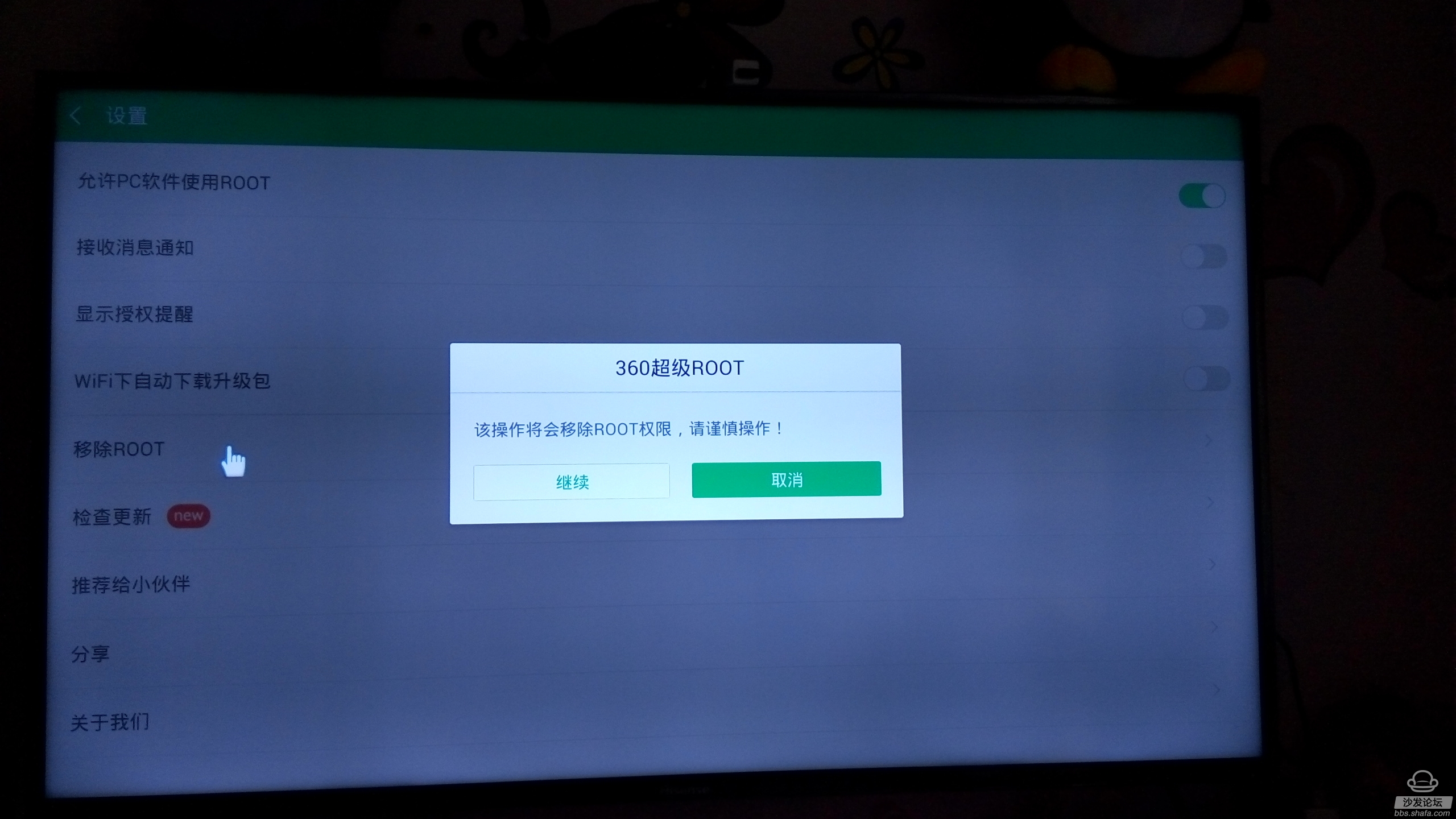
Ok, the above is to give us exclusive excitement of Hisense smart TV root tutorial, I hope we all support ~ ~